Creating and Plotting Basic Graphs in MATLAB
Learn how to create and plot basic graphs in MATLAB with expert tips, including line plots, bar graphs, and scatter plots for effective data visualization.

MATLAB (Matrix Laboratory) is one of the most powerful tools for numerical computations and visualization. It offers numerous built-in functions for creating high-quality plots and graphs. Whether you're a student, researcher, or professional, understanding how to create and plot graphs in MATLAB is an essential skill. In this guide, we will walk you through the process of creating and plotting basic graphs in MATLAB, step by step. We will also provide some tips on how to enhance your graphing skills for better data visualization.
Introduction to MATLAB for Graphing
MATLAB is widely used in various fields such as engineering, data science, economics, and academia. One of its strongest features is its ability to generate graphs and plots with minimal code. For individuals looking for online help or guidance, MATLAB provides an easy interface to work with mathematical computations and data visualization.
Graphing in MATLAB allows you to plot different types of data, from simple line plots to more complex 3D graphs. MATLAB’s plotting functions are simple to use and provide flexibility for professionals and students alike. Let's dive into the basics of creating and plotting graphs in MATLAB.
Types of Basic Graphs in MATLAB
MATLAB supports various types of plots, each suited for different purposes. Here, we will cover some of the most common types of basic graphs, including line plots, bar graphs, and scatter plots.
Line Plot
The line plot is the simplest and most frequently used graph in MATLAB. It displays data points connected by straight lines. The plot() function is used for creating line plots.
This code will generate a basic sine wave, where x represents the input and y is the sine of x. The title(), xlabel(), and ylabel() functions add titles and labels to the plot, making it more readable.
Bar Graph
A bar graph is used to represent categorical data with rectangular bars. The bar() function is used to create bar graphs.
This code generates a bar graph with categories A, B, C, and D, where the height of each bar represents the corresponding value.
Scatter Plot
A scatter plot is ideal for showing the relationship between two sets of data. It uses dots to represent values, making it easier to visualize correlations or trends.
Here, the scatter() function is used to generate a random scatter plot. The rand() function generates random numbers for the x and y coordinates.
Customizing Graphs in MATLAB
Customizing graphs helps to make your plots more insightful and presentable. MATLAB provides a variety of functions to change the appearance of graphs.
Adding Titles and Labels
Adding titles and axis labels helps to clarify the meaning of the data. The functions title(), xlabel(), and ylabel() are used to add these elements to the plot.
Changing Line Styles and Colors
MATLAB allows you to modify the appearance of lines and markers in your plot. You can change line styles, colors, and add markers to the data points. Below is an example of how to use different line styles and colors:
In this code, --r specifies a red dashed line for the sine wave, and :b specifies a blue dotted line for the cosine wave. The legend() function adds a legend to the graph.
Adding Grid and Axis Limits
Adding a grid to your graph can make it easier to read values from the plot. You can use the grid on function to display the grid.
To set specific limits for the x and y axes, use the xlim() and ylim() functions. For example:
This will set the x-axis to range from 0 to 10 and the y-axis to range from -1 to 1.
Advanced Plotting Techniques
While basic plots are useful, MATLAB offers advanced techniques for more complex data visualizations. For example, you can create 3D plots, subplots, or even interactive plots. Want professional help with your fourier transform assignment writing? Get expert guidance today!
3D Plotting
MATLAB provides several functions for 3D plotting, including plot3() and meshgrid(). Here's an example of a 3D plot:
This code generates a 3D surface plot based on the sine of the distance from the origin.
Subplots
Subplots allow you to display multiple plots in a single figure. The subplot() function divides the figure window into a grid and places different plots in each section.
In this example, a 2x2 grid of plots is created, with two different plots in two of the sections.
Interactive Plots
MATLAB also supports interactive plotting, which allows you to manipulate and explore data visually. You can use functions such as ginput() to get input from the user through the plot, or zoom() for interactive zooming.
Best Practices for Creating Graphs in MATLAB
Creating effective and insightful plots is an art in itself. Below are some best practices to follow when creating graphs in MATLAB.
Use Clear Titles and Labels
A good graph should be easy to understand at a glance. Make sure your graph has clear titles and axis labels that describe the data accurately.
Avoid Overcrowding the Plot
While it’s tempting to add multiple data sets to a single graph, avoid overcrowding. Too many lines or points can make your graph confusing and hard to interpret.
Use Legends and Annotations
When plotting multiple datasets, use legends to differentiate between them. Annotations can also be helpful to provide additional context or highlight specific points.
Maintain Consistency
When working with multiple graphs, keep the style consistent. Use the same color scheme and line styles across similar graphs to make comparisons easier.
Conclusion
Mastering the art of graphing in MATLAB is a valuable skill for anyone working with data. Whether you're a student working on a research project or a professional needing to present complex data, MATLAB provides powerful tools for creating clear and informative graphs. By following the steps outlined in this guide and utilizing the various customization options, you can enhance your data visualizations and improve the communication of your results.
If you’re looking for top experts or best services for your MATLAB graphing needs, many online resources and professional services offer tailored assistance. These professionals can help you with creating advanced plots, analyzing data, or even troubleshooting MATLAB-related issues. With the help of experts, you can take your MATLAB skills to the next level and produce high-quality visualizations for any project.
If you need online assistance with creating and plotting graphs in MATLAB, don’t hesitate to reach out to professionals who specialize in MATLAB. Their expertise can help you streamline your workflow and ensure that your graphs are both accurate and visually appealing.
What's Your Reaction?
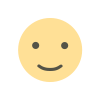
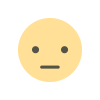

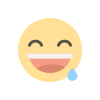
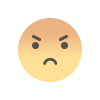
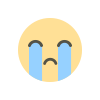
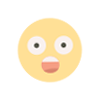













.jpg)
